Asset Listing
Last Updated: 05 Aug 2021
An Asset Listing page loops through a section of the Asset Map and displays each asset in a list. It can be used to create staff directories, image libraries, document libraries and news listings. An example of an Asset Listing is shown in the figure below.
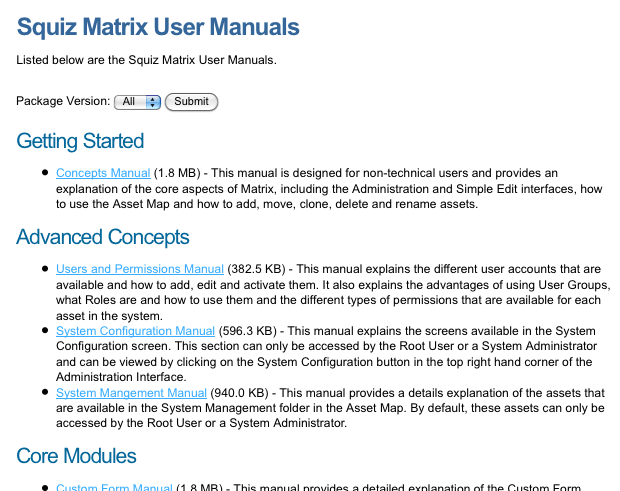
An example of an Asset Listing page
This Asset Listing page is showing a list of PDF Files in a Site. Each PDF File is stored in either a Getting Started, Advanced Concepts or Core Modules Folder in the Asset Map. On the Asset Listing page, the assets have been grouped by the Folder they have been stored in so that the list can be split into three sets of manuals. For each file listed, the friendly name of the file, the size of the file and the description that has been entered into a metadata field is being shown. At the top of the page, a list is being shown that allows the user to change what manuals are listed. They can select to view all of the manuals, only the Getting Started manuals, only the Advanced Concepts manuals or only the Core Modules manuals.
The Asset Listing page has a number of different functionalities that can be used when you are creating a list of assets. Some of these functionalities include:
- A-Z listing
- Random listing
- Changing the number of columns for the list
- Creating specific layouts for different asset types in the list
- Creating specific layouts for different positions in the list
- Grouping assets in the list by either a standard field, a metadata field or the parent asset
- Sorting assets in the list by a standard field, an attribute or a metadata field.
All of these functionalities are outlined in this manual.
Once your Asset Listing page is created, you can configure its settings on its associated asset screens. The majority of these screens are the same or similar to those for a Standard Page and are described in the Asset Screens manual. In this manual, we will describe the Details, Display, Formats, Column Layout, Asset Sorting, Asset Grouping and Asset Selections screens.
