Decision Tree
Last Updated: 17 Dec 2015
The Decision Tree asset allows you to lead your users through an interactive decision process by creating a dynamic series of questions and displaying a final result based on the given responses.
Bookmarks to the headings on this page:
A Decision Tree is essentially comprised of:
- Questions: the questions users will answer on the Decision Tree. Questions can be formatted as either Select or Numeric question types.
- Results: Result Bodycopies are created to display to users based on their responses.
- Answer Destinations: response-based destinations for questions on the Decision Tree. An answer destination can be another question or a Result Bodycopy. This allows you to cater the questions and results displayed specifically, based on the responses of a user.
The diagram below displays the process of a Decision Tree asset using Select question types. A different set of questions will be displayed to a user depending on their responses (options A, B or C), ultimately leading to differing result pages. For example, answering B for Q1, A for Q2 and A for Q3 will present the R2 result page to the user; while answering C for Q1 and B for Q2 will present the R5 result page.
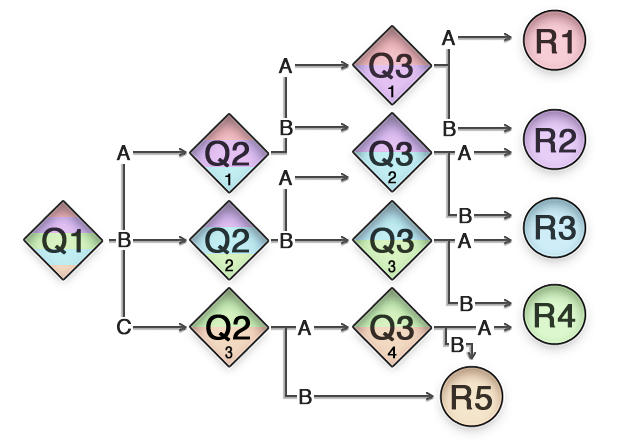
The process of a Decision Tree asset with Select type questions
The Decision Tree asset can also implement a points-based system where point values can be accumulated based on the responses given. Response Bodycopies can then be allocated a points range and are dynamically displayed, based on the accumulation of points once the user reaches the end of the Decision Tree.
Once your Decision Tree is created, you can configure its settings on its associated asset screens. The majority of these screens are the same or similar to those for a Standard Page, Custom Form and Online Poll and are described in the Asset Screens manual. In this chapter we will only describe the Details screen, which is different for a Decision Tree.
Additional Dependant Assets
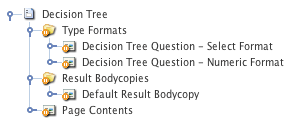
Additional dependant assets on the Decision Tree
When you create a Decision Tree, several assets are automatically created beneath it, as highlighted in the figure to the right. You can use these assets to define the contents and layout of the Decision Tree.
- Type Formats: this Folder contains the following Bodycopies:
- Decision Tree Question - Select Format: defines the layout of Select type questions on the Decision Tree.
- Decision Tree Question - Numeric Format: defines the layout of Numeric type questions on the Decision Tree.
- Result Bodycopies: this Folder contains the following Bodycopies:
- Default Result Bodycopy: defines the layout of the default result page on the Decision Tree.
- Page Contents: defines the layout of the Decision Tree.
Details Screen
The Details screen allows you to configure the settings of the Decision Tree. For more information about the Status, Future Status, Thumbnail and Details section of the screen, refer to the Details Screen chapter in the Asset Screens manual.
Questions
This section allows you to set the First Question on the Decision Tree. This is the question that will appear to users when they first access the Decision Tree. The Questions section of the Details screen is shown in the figure below.

The Questions section of the Details screen
By default, no First Question will be set. To set this question, select a Decision Tree Question asset in the First Question field.
If no Decision Tree Questions have been created, you can create one using the Add a Question field. Simply select the question type, enter a name for the question and click Commit.
Once you have added a First Question, it will be listed in this section, as shown in the figure below.
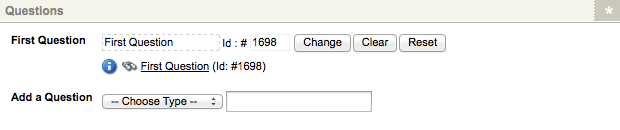
A question in the First Question field
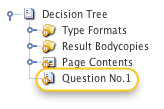
The First Question
A Question asset will also appear in the Asset Map, as shown in the figure to the right.
For more information on how to configure the questions on the Decision Tree, see the Questions section of this chapter.
Result Bodycopies
This section lists the Result Bodycopies that have been configured for the Decision Tree and allows you to add new Result Bodycopies. The Result Bodycopies section of the Details screen is shown in the figure below.
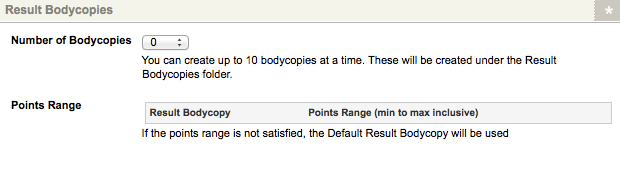
The Result Bodycopies section of the Details screen
By default, no Result Bodycopies will be listed in this section. To add Result Bodycopies, select the number of bodycopies to add in the Number of Bodycopies field (up to ten) and click Commit. The Result Bodycopy assets will be listed in this section, as shown in the figure below.
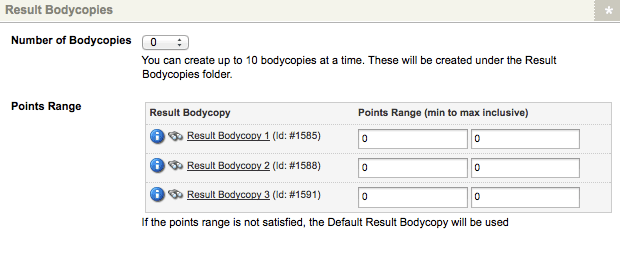
Result Bodycopies listed in the Points Range field
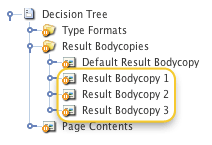
Result Bodycopies in the Asset Map
Result Bodycopy assets will also appear under the Result Bodycopies Folder in the Asset Map, as shown in the figure to the right.
To remove a Result Bodycopy, simple Trash the asset in the Asset Map.
The corresponding Points Range fields for each Result Bodycopy allow you to specify a minimum and maximum number of points for the bodycopy. This range will define the Result Bodycopy to display to users at the conclusion of the set of questions on a Decision Tree that is utilising a points-based system.
Tip: You can change the name of a Result Bodycopy on its Details screen.
Questions
Once you have created the First Question of the Decision Tree, you can begin to configure the questions and their destinations. The question types available on the Decision Tree are as follows:
- Select: allows users to select a value from a drop-down list.
- Numeric: allows users to enter a numeric value.
Questions on the Decision Tree work in a similar manner to on a Custom Form. For more information on the concept of questions and how they are used, refer to the Questions chapter in the Custom Form manual.
Details Screen
The Details screen of a question allows you to configure its settings and set the answer destination for users.
The majority of the fields on this screen are the same or similar to those on Select and Numeric questions of a Custom Form. For more information on how to configure these fields, refer to the Select and Numeric Question Type chapters in the Custom Form manual.
Answer Range (Numeric)
If you are configuring a Numeric question type, the Answer Ranges field allows you to enter possible ranges that can then be used to set the Answer Destination for the user's response. The Answer Ranges section is shown in the figure below.

The Answer Ranges field
To set an Answer Range, click the Add another... button, specify the Range Type and enter the minimum and maximum values for the range. The Range Type allows you to define whether the min and max values are included within the range values:
- Inclusive: both minimum and maximum values are included, for example, an Answer Range of 1 to 3 would include the values 1, 2 and 3.
- Minimum Inclusive: only the minimum value is included, for example, an Answer Range of 1 to 3 would include the values 1 and 2.
- Maximum Inclusive: only the maximum value is included, for example, an Answer Range of 1 to 3 would include the values 2 and 3.
- Not Inclusive: neither the minimum or maximum values are included, for example, an Answer Range of 1 to 3 would only include the value 2.
To add additional Answer Ranges, click the Add another... button. Additional fields will appear on the screen allowing you to configure further ranges.
Answer Destinations
The Answer Destinations section allows you to specify the destination that users will be lead to, based on their response. The Answer Destinations section of the Details screen is shown in the figure below.
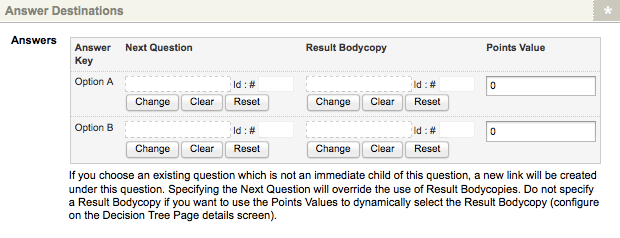
The Answer Destinations section of the Details screen of a Select type question
Any Answer Keys (Select questions) or Answer Rule (Numeric questions) that have been configured will be listed in this section, as shown in the figure above.
For each Answer Key or Rule listed, the following fields are available:
- Next Question: if the user's response to the question is the corresponding Answer Key or falls within the corresponding Answer Rule, they will next be presented with the question specified in this field (continuing the Decision Tree).
- Result Bodycopy: if the user's response to the question is the corresponding Answer Key or falls within the corresponding Answer Rule, they will next be presented with the Result Bodycopy specified in this field (the end of the Decision Tree).
- Points Value: specify an amount of points to attribute to the corresponding Answer Key or Rule. These points are tallied as the user answers the questions on the Decision Tree and an appropriate Response Bodycopy is then displayed based on the total number of points acquired.
Questions
The Questions section allows you to add questions to the Decision Tree that can then be used as Answer Destinations for the current question. The Questions section of the Details screen is shown in the figure below.
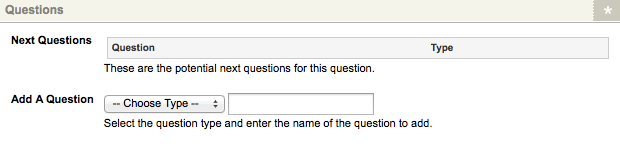
The Questions section of the Details screen of a question
To add a question, in the Add a Question field, select the question type, enter a name for the question and click Commit. Once you have added a question, it will be listed in the Next Questions field, as shown in the figure below.
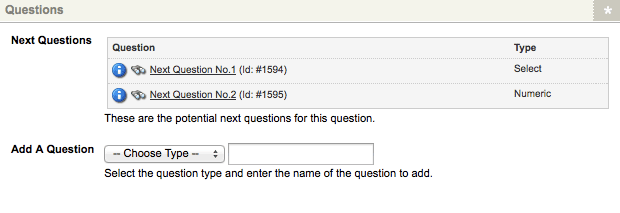
Next Questions displayed in the Questions section
A Question asset will also appear in the Asset Map as a child of the current question, as shown in the figure to the right.
To remove a Next Question, simply Trash the question asset in the Asset Map.
Question Type Format Bodycopies
The Type Format Bodycopies for the Select and Numeric question types are used to define the layout for the questions presented to users on the Decision Tree. This may include the question title, the answer field or options available for the user and any question notes that have been configured.
Decision Tree Question - Select Format
The Decision Tree Question - Select Format Bodycopy defines the layout for Select question types on the Decision Tree.
By default, the title of the question and the drop-down list of responses will be displayed for Select questions on the Decision Tree, as shown in the figure below.
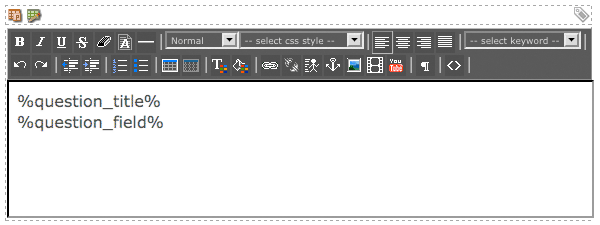
The default layout of the Decision Tree Question - Select Format Bodycopy
To change this default format, right click on the Decision Tree Question - Select Format Bodycopy
in the Asset Map and select Edit Contents. Click on the ![]() icon – the WYSIWYG Editor will appear where you can use keyword replacements and formatting
to define the layout of the question.
icon – the WYSIWYG Editor will appear where you can use keyword replacements and formatting
to define the layout of the question.
The keyword replacements available for the Decision Tree Question - Select Format Bodycopy are as follows:
- : the title of the Select question.
- : the drop-down list of response options configured on the Select question.
- : the question Note configured on the Select question.
- details of the destination question for each option in the current question.
- : the amount of points accumulated thus far on the Decision Tree. This keyword replacement can be used if you are utilising a points-based system on the Decision Tree.
Decision Tree Question - Numeric Format
The Decision Tree Question - Numeric Format Bodycopy defines the layout for Numeric question types on the Decision Tree.
By default, the title of the question, response field and submit button will be displayed for Numeric questions on the Decision Tree, as shown in the figure below.
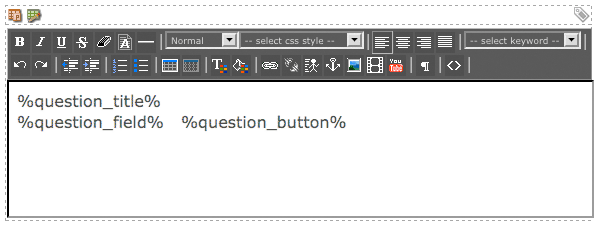
The default layout of the Decision Tree Question - Numeric Format Bodycopy
To change this default format, right click on the Decision Tree Question - Numeric Format Bodycopy
in the Asset Map and select Edit Contents. Click on the ![]() icon – the WYSIWYG Editor will appear where you can use keyword replacements and formatting
to define the layout of the question.
icon – the WYSIWYG Editor will appear where you can use keyword replacements and formatting
to define the layout of the question.
The keyword replacements available for the Decision Tree Question - Numeric Format Bodycopy are the same as those available on the Decision Tree Question - Select Format Bodycopy with the following additions:
- : the submit button for the Numeric question.
Result Bodycopies
When you create a Decision Tree, a Default Result Bodycopy will be created. You can also add additional Result Bodycopies on the Result Bodycopies section of the Details screen.
By default, these Result Bodycopies will contain no content or formatting. To define the layout and add content to a result, right click on the Result Bodycopy in the Asset Map and select Edit Contents. Click on the ![]() icon – the WYSIWYG Editor will appear where you can use keyword replacements and formatting to define the layout of the result.
icon – the WYSIWYG Editor will appear where you can use keyword replacements and formatting to define the layout of the result.
The keyword replacement can be used on Result Bodycopies to display a tally of the points that the user accumulated on the Decision Tree.
Page Contents Bodycopy
The Page Contents Bodycopy is used to define the overall layout of the Decision Tree.
By default, the content of the Decision Tree (questions and results) and the Reset Button will be displayed on the Decision Tree.
To change this default format, right click on the Page Contents Bodycopy
in the Asset Map and select Edit Contents. Click on the ![]() icon – the WYSIWYG Editor will appear where you can use keyword replacements and formatting
to define the layout of the Decision Tree.
icon – the WYSIWYG Editor will appear where you can use keyword replacements and formatting
to define the layout of the Decision Tree.
The keyword replacements available for the Page Contents Bodycopy are as follows:
- : the content of the Decision Tree. This includes the questions and results that have been configured for the asset. Initially, only the First Question of the Decision Tree will be displayed when this keyword replacement is used.
- : the Reset Button, allowing users to restart the questions on the Decision Tree.
