Data Search Tool
Last Updated: 21 Jun 2021
Overview
The Data Search Tool extension is an alternative type of search feature for Matrix that allows system owners to find instances of words across all assets in the system in order to help audit their system.
Prerequisites
Read the following prerequisites and information before installing and using the Data Search Tool.
Minimum supported Matrix version | 5.5.0.0 |
|---|---|
Extension type | Matrix package |
Extension version | 1.0.0 |
Installation method | .tgz archive |
Availability | Admin mode |
Minimum user account level | System Administrator |
Installing the extension
This extension is installed using the Matrix package installation process.
You can download the extension package from the Squiz Marketplace.
See Matrix Packages for basic installation instructions.
Using the extension
Once the tool has been installed, a new option will be available from the "Tools" menu in the main toolbar.
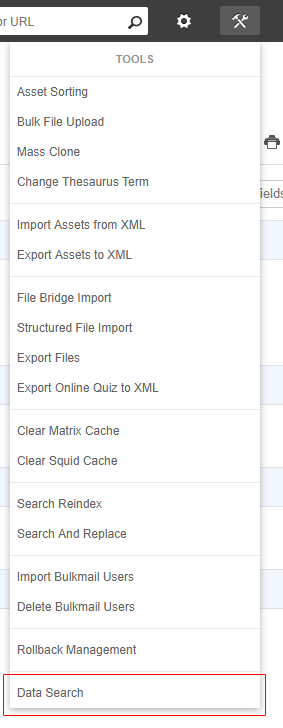
Clicking on this option will load up the Data Search Tool screen.
You simply enter one or more keywords into a text field and choose whether to search against asset attributes and metadata values. You can also specify which root nodes of the system you want to search within.
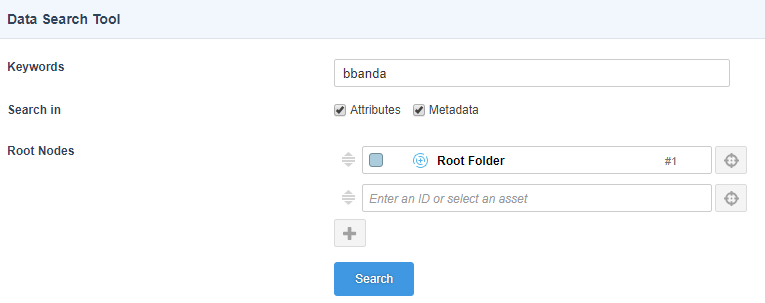
Once the search has finished, the results are listed below in a table listing information such as the asset it found the text in, the asset's type, the attribute or metadata field it found the word in, and the contents of that value.
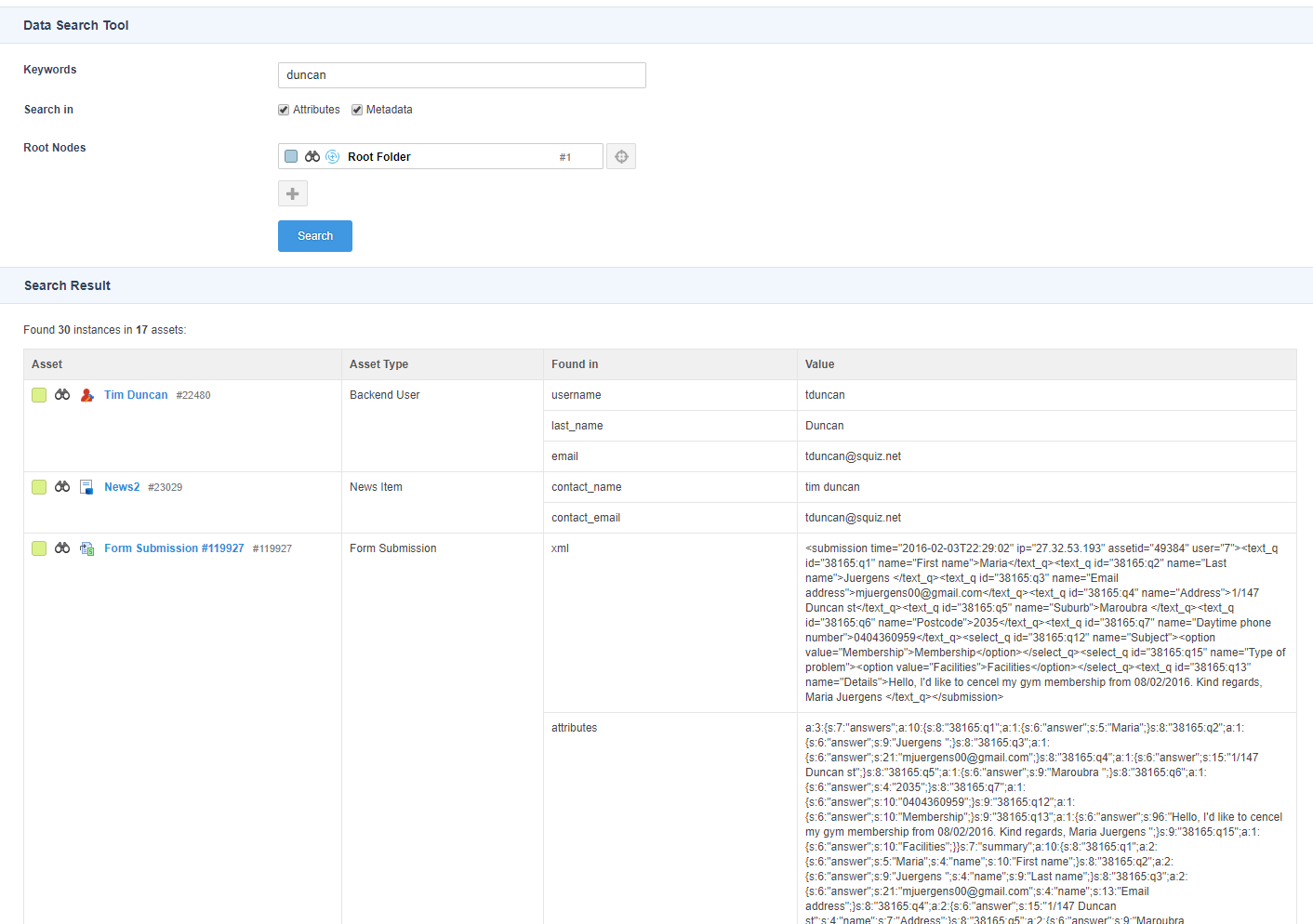
From here you can navigate directly to any asset in the search results to manually update or delete the value.
Search Logic
By default, the text entered in the Keyword field of the search tool will perform AND-based searches. If you search for John Smith, it will only return assets that have fields containing both the word “John” and “Smith”
The tool will also return assets that have those words in separate fields. For example, if “John” is in one field and “Smith” is found in another field belonging to the same asset, that asset will be matched and returned in the search results.
You can also wrap words in quotes to search for exact matches of strings. For example, if you enter “John Smith”, it will match on “This is John Smith” but it will not match on “His first name is John and his last name is Smith”.
Searches are also case-insensitive. So if you search for JoHn, it will match on “john”.
Limitations
The tool WILL NOT find values in the following places:
- Static file assets (Text, JS, CSS, PDF, Word, etc)
- Database or file system logs
- Rollback data of assets
- Link values
- Web paths
- System configuration fields
- Shadow assets
- System versions of Safe Edit assets (the “Public Live” view of an asset in Safe Editing is stored on disk and is impractical to search this way)
Performance
The tool performs quite well against a system with thousands of assets in it. However, as it currently runs as a single web request, it can time out on large systems, especially if it finds thousands of assets as part of the result set.
It is recommended to use the Root Node setting to limit the search scope to a smaller set of assets if this happens.
Managing the extension
You can manage versions of this extension by upgrading or uninstalling the package.
Upgrading
Upgrading this extension follows the same procedure as the installation process.
Uninstalling
To uninstall this extension, follow the regular package uninstallation steps described in Matrix Package Management.
