Listing TRIM Saved Search Results on an Asset Listing Page
Advanced
17 Dec 2015
An Asset Listing page can be used to list the results of a TRIM Saved Search. This TRIM record listing can be configured to display specific information and allow users to download attachments of the listed records.
Example
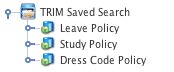
TRIM Saved Search results
- Create a TRIM Saved Search within a Site.
- Connect the TRIM Saved Search to a TRIM system with a TRIM bridge, configuring the search options and updating a synchronising the results so that the saved search displays the Record Set assets to be listed, as shown in the figure to the right.
Tip: To allow attachments listed on the TRIM record listing to be downloaded by Site users, set the Download File field to Yes.
For more information on the TRIM Saved Search, refer to the TRIM Saved Search chapter in this manual. - Create an Asset Listing page in the Site.
- On the Details screen, in the Asset Types to List field, select Data Source Record Set. This will allow the Record Set assets to be listed on the TRIM Asset Listing.
- In the Root Nodes field, select the TRIM Saved Search from the Asset Map. This will list the assets that are children of the saved search.
To determine the record information shown and include a download link for attachments, the Default Bodycopy of the Asset Listing page must be configured.Tip: No results will be displayed on the TRIM record listing until the Default Bodycopy is configured.
- The keyword replacements available on the Available Keywords section of the TRIM Saved Search Details screen can be used to determine the information displayed on the TRIM record listing. You can use these keywords to display information about each record in the list. For example, the keyword replacements shown in the figure below are entered into the WYSIWYG Editor of the Default Bodycopy.
A download link for attachments and additional record information has been entered.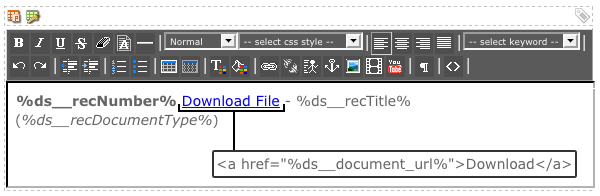
WYSIWYG Editor for the Default Bodycopy
The TRIM record listing will now display this information, as shown in the figure below.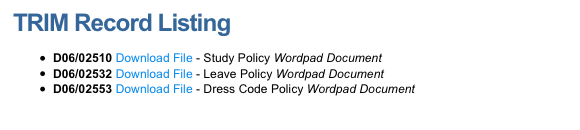
TRIM Record Listing
