Links Report
Last Updated: 01 Sep 2022
The Links Report provides a list of hyperlinks in your system and whether or not they are broken.
As it generates the report, Squiz Matrix will test internal links (hyperlinks to other assets, for example, an Image), external links (hyperlinks to other websites, for example, http://www.squiz.net), and mailto links (hyperlinks that will send an email to a user, for example, email@squiz.com.au) to see if it works.
If it finds a broken link it will outline what may be wrong with it. Once it has been generated, you can export this report to a CSV file.
To create a Links Report, from the Asset Map choose New Child and then Reports > Links Report.
The links report does not render content, so links in some content such as WYSIWYG metadata, designs, or paint layouts are not available in this report. A web crawler service like the one available in Funnelback is best suited to finding all link types (including rendered or generated links) as they appear to website users.
The documentation on this page only contains information that is specific to this Report Type. Click here to read more about the generic functionality that is available for the Report Asset.
Bookmarks to the headings on this page:
Details Screen
Details
The fields available are as follows:
- Report Broken Links?: this field allows you to specify whether or not to send an internal message to the administrators of the asset if a broken link is found while the report is being generated. By default, this option is No meaning that no internal messages will be sent.
- Report Broken Links Now Button: this button allows you to send an internal message to the administrators of the asset if a broken link is found. These messages will be sent based on the current report that has been generated. If the report has not been generated, this button will not be enabled. If you select No in the Report Broken Links field while the report was being generated, this button will be enabled. Once it has been clicked, however, it will become disabled until the next regeneration of the report. This ensures that the notifications are only sent out once per generation of the report.
Display Options
The Display Options section allows you to define which sections of the Links Report you want to see on the Reports screen. For example, if you only want to see the information about all the broken links in the system, clear the Display Working Links box in each section and click Commit. The Display Options section of the Details screen is shown in the figure below.
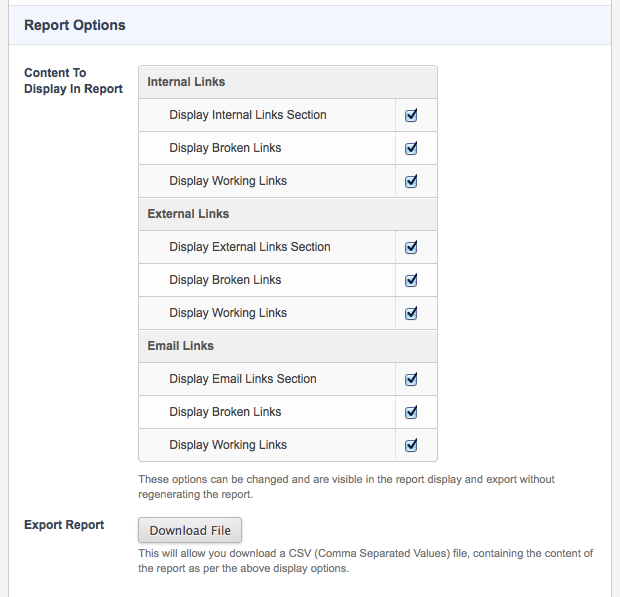
The Display Options section
The fields available in these sections include:
- Internal Links: these are hyperlinks that point to another asset within your system, for example, an Image.
- External Links: these are hyperlinks that point to a URL that is not within your system, for example, http://www.squiz.net.
- Email Links: these are hyperlinks with the protocol set to mailto.
When changing these options, the effects will be visible on the report without having to regenerate it.
Report Screen
An example of what this Report looks like is shown below:
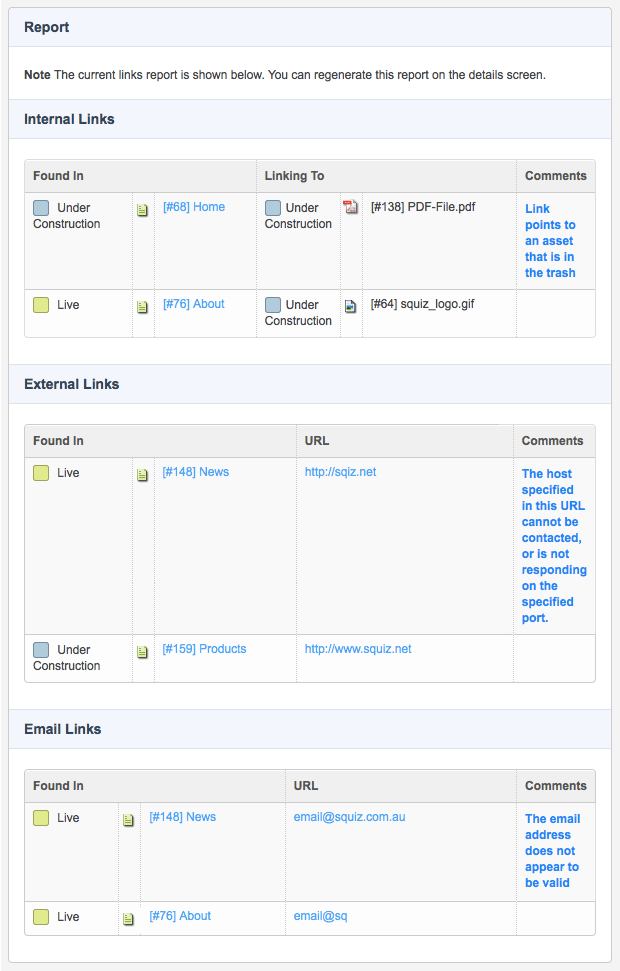
The Report screen
The information that is displayed on this screen is as follows:
- Internal Links: Internal links are those hyperlinks that point to another asset within your system, for example, an Image. For each internal link the following information is displayed:
- Found In: This field shows the Status, ID, and name of the asset where the link is located. You can click on the name of the asset to display the Details screen of the asset.
- Linking To: This field shows the Status, ID, and name of the asset, which is the destination for an internal link. For example, in the report shown in the figure above, there is an internal link on the About page that links to an Image.
An internal link is considered broken if the Status of the Found In asset is Live and the Status of the Linking To asset is Under Construction.
Users will not be able to access the linked page without logging into Squiz Matrix. - Comments: This field shows information about the status of the link. If something appears in this field for an asset it means that the hyperlink is broken. For example, in the figure shown above, the Home page has a link to a PDF File that is in the Trash.
- External Links: external links are those links that point to a URL that is not within your system, for example, http://www.squiz.net. For each external link the following information is displayed:
- Found In: This field shows the Status, ID, and name of the asset where the link is located. You can click on the name of the asset to display the Details screen of the asset.
- URL: This field shows the URL of the hyperlink. For example, in the report shown in the figure above, there is a link on the Products page to http://squiz.net.
- Comments: This field shows information about the status of the link. If something appears in this field for an asset it means that the hyperlink is broken. For example, in the figure shown above, there is an external link on the News page to http://sqiz.net which is broken.
- Email Links: email links are those with the protocol set to mailto. For each email link the following information is displayed:
- Found In: This field shows the Status, ID, and name of the asset where the link is located. You can click on the name of the asset to display the Details screen of the asset.
- Email: This field shows the email address of the link. For example, in the report shown in the figure above, there is a link on the News page to email@squiz.com.au.
- Comment: This field shows information about the format of the email address. If something appears in this field for an asset it means that the hyperlink is broken. For example, if you have created an email link to email@s, Squiz Matrix will pick it up as a broken link as it is not a complete email address.
Squiz Matrix cannot send a test email to ensure the email address exists and hence cannot tell if it is broken. You will have to check manually that the email address is correct.
