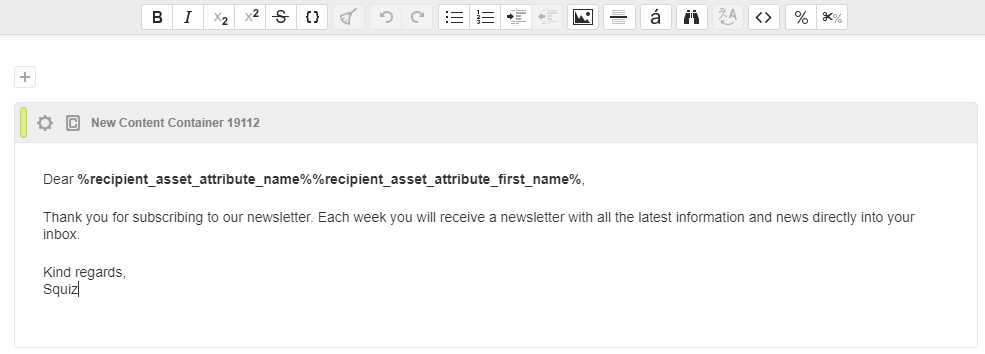Preparing the Bulkmail Content
Last Updated: 24 Jan 2019
bulkmail|feature|5.5.2.0
Before you can set up a Bulkmail Job, you need to set up the contents for the email and the design you want to use.
Bulkmail Design
The first step in creating the email is to create a suitable Design asset. You can either use an existing design or create a custom design specifically for bulkmail jobs.
If you are going to use the Design that is applied to your web site, you may want to consider copying the Design asset and removing elements that are not needed in the email. For example, you may want to remove the menu, asset lineage, search box, login box etc.
For more information about how to create Design assets, refer to the Designs manual.
Bulkmail Contents
The second step in creating the email is to create a Squiz Matrix asset that you want to use as the contents of your email. You can either create a new asset or use an existing asset within your system. Edit the contents of the asset as you would normally, adding the information you want to send.
Be careful not to overload the email with too much content. This can generate excessive network traffic and too many images and hyperlinks in an email can lead to "information overload".
Keyword Replacement
You can personalise the content of the email through the use of keyword replacements. For example, you can use the recipient name or email address within the email to personalise the information being sent.
If you are sending the email to users within your system, the list of available keyword replacements that can be used for these users are as follows:
- %recipient_asset_attribute_username%: this will show the username from the user account.
- %recipient_asset_attribute_first_name%: this will show the first name from the user account.
- %recipient_asset_attribute_last_name%: this will show the last name from the user account.
- %recipient_asset_attribute_email%: this will show the email address from the user account.
If you are sending the email to Bulkmail Users, the list of available keyword replacements that can be used for these users are as follows:
- %recipient_asset_attribute_name%: this will show the name from the Bulkmail User.
- %recipient_asset_attribute_email%: this will show the email address from the Bulkmail User.
If you are sending the email to both kinds of users, you can use the structure 'Dear %recipient_asset_attribute_name%%recipient_asset_attribute_first_name%'. If the user is a Bulkmail User, the first keyword replacement will show the name of the user and the second keyword replacement will show nothing. If the user is a Squiz Matrix user (for example, a User), the keyword replacements will work in the opposite manner.
The figure below is an example of how you can setup the content of the email through the use of the keyword replacements, using a Standard Page asset.