File Asset Types
Last Updated: 25 Jun 2018
In addition to the generic File asset, there are other specific file type assets with very similar functionality.
These are useful to use instead of the generic File asset as it controls which type of file can be uploaded against the asset. They are also useful for when you want to implement Search Pages or Asset Listings that specifically target certain file types. Some of these asset types also have additional functionality that supports their specific file type.
The documentation on this page will only refer to the additional functionality that is available for each file asset type.
To read about the generic functionality of file type assets, refer to the File asset chapter.
Audio File
An Audio File asset is used to upload web compatible audio files and supports the following file extensions:
- mp3
- mka
- m4a
- aac
- ogg
- webm
- wav
- flac
ID3 Tag Information
The Details screen of this asset includes a section for adding additional information against the file. The top of this section has 2 fields for extracting and writing ID3 metadata:
- Extract ID3 Metadata: Enable this to extract any metadata from the audio file to apply to the asset.
- Write ID3 Metadata to file: Enable this field to write any metadata from the audio asset to apply to the audio file.
CSS File
A CSS File asset is used to upload and edit CSS files and supports the following file extensions:
- css
- scss
FLV File
flv_file|asset|5.4.4.0
An FLV File asset is used to upload flash video files and supports the following file extensions:
- flv
FLV Basic Information
The Details screen of this asset includes a section for adding additional information against the file.
The top of this section includes an option called Extract Basic FLV Metadata. Enable this to extract any metadata from the file to apply to the asset.
JS File
A JS File asset is used to upload and edit JavaScript files and supports the following file extensions:
- js
MP3 File
mp3_file|asset|5.4.5.0
An MP3 File asset is used to upload MP3 files and supports the following file extensions:
- mp3
ID3 Tag Information
The Details screen of this asset includes a section for adding additional information against the file. The top of this section has 2 fields for extracting and writing ID3 metadata:
- Extract ID3 Metadata?: Enable this to extract any metadata from the mp3 file to apply to the asset.
- Write ID3 Metadata to file?: Enable this field to write any metadata from the MP3 File asset to apply to the mp3 file.
MS Excel Document
A MS Excel Document asset is used to upload Microsoft Excel documents and supports the following file extensions:
- xls
- xlt
- xlsx
- xlsm
- xltx
- xltm
MS PowerPoint Document
A MS PowerPoint Document asset is used to upload Microsoft Power Point documents and supports the following file extensions:
- ppt
- pot
- pps
- pptx
- potx
- ppsx
- pptm
- potm
- ppsm
MS Word Document
A MS Word Document asset is used to upload Microsoft Word documents and supports the following file extensions:
- doc
- dot
- docx
- docm
- dotx
- dotm
PDF File
A PDF File asset is used to upload PDF documents and supports the following file extensions:
RTF File
A RTF File asset is used to upload RTF files and supports the following file extensions:
- rtf
Text File
A Text File asset is used to upload text files and supports the following file extensions:
- txt
Video File
A Video File asset is used to upload video based files and supports the following file extensions:
- mov
- avi
- wmv
- asf
- flv
- mp4
- m4v
- mpg
- mpeg
- ogv
- ogg
- webm
Video Metadata
The Details screen of this asset includes a section for adding additional information against the file.
The top of this section includes an option called Extract Video Metadata. Enable this to extract any metadata from the file to apply to the asset.
XML File
An XMLFile asset is used to upload XML (Extensible Markup Language) files and supports the following file extensions:
- xml
Transformations Screen
This screen allows you to specify an XSL File to use for extensible style sheet language styling of the XML File when previewing the asset. Please note that this option requires PHP to have XSL support supplied in your system. If your system is running on Debian, you will be required to install the php5-xsl package on your system.
The Transformations section allows you to select the XSL File to use for XSL transformation. The following fields are available:
- XSL Transformation: Select an XSL File to use and click Commit. This XSL File will be used to stylise the content of the XML File. This style will be reflected when previewing the asset on the frontend.
- Replace Global Keywords: If set to Yes, global keywords in the XSL File will be replaced when applying to the XML data.
XSL File
xsl_file|asset|5.4.4.0
An XSL File asset is used to upload XSL (extensible style sheet language) files and supports the following file extensions:
- xml
XSL Transformation
An XSL File can be used on the Transformations screen of an XML File asset to stylise the content of the XML. The Transformations screen is shown in the figure below.
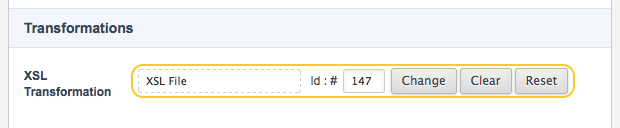
In the example above, an XSL File has been selected in the XML Transformations section and will be used to style the XML File.
Text Based File Asset Types
The text based file asset types include:
- CSS File
- JS File
- Text File
- XML File
- XSL File
Creating Without Uploading a File
Text based file asset types allow you to create them without needing to upload an existing file first. Simply just enter a Title for the file and click Save. This will create an empty text file of that type.
Edit File Screen
Text based files allow you to edit them directly within Squiz Matrix. You can edit the contents of these files on their Edit File screen.
Uploading a new file from the Details screen will off course overwrite and custom edits you have made on the Edit File screen.
getID3 Metadata Extraction
Some file types allow for automatic metadata extraction of the physical file when it is uploaded against the asset. This is used via the getID3 external tool that must be enabled for automatic metadata extraction to work.
If the tool was enabled when a file asset with getID3 metadata extraction support was first created, any metadata will have been automatically extracted and applied to the additional fields. If it was not enabled, an error message will be shown, as seen in the example below.
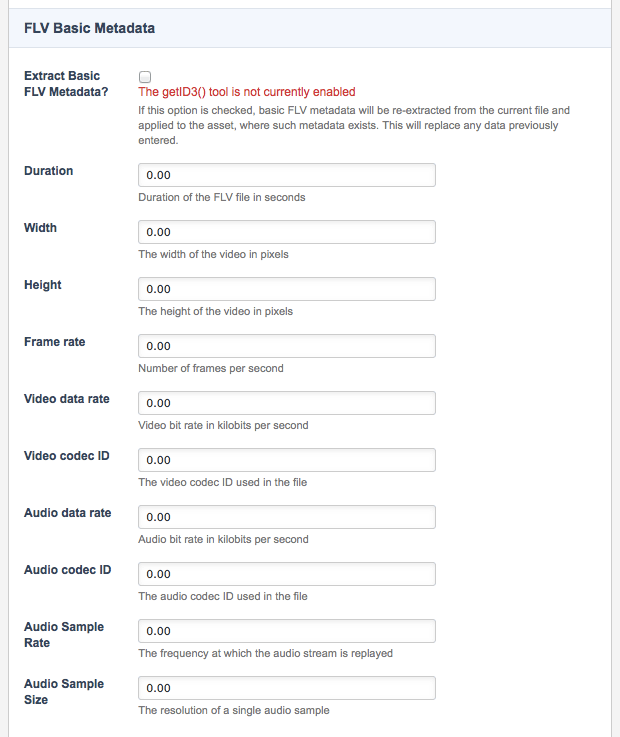
For more information on the getID3 tool, refer to the System Configuration manual.
