Bulkmail Manager
Last Updated: 24 Jan 2019
Please note that as of version 5.5.2.0 of Matrix, the functionality described on this page has been deprecated.
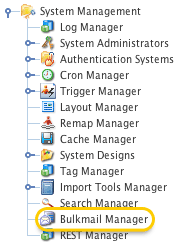
The Bulkmail Manager
bulkmail|asset|5.5.2.0
The Bulkmail Manager allows you to view all queued and running jobs in the system, and pause, resume or cancel them. It is located under the System Management Folder in the Asset Map, as highlighted in the figure to the right.
The Bulkmail Manager also provides a default post office for Bulkmail Jobs that have not been created as a child asset of a Bulkmail Post Office.
You can configure the settings of the Bulkmail Manager on its associated asset screens. The majority of these screens are the same or similar to those for a Standard Page and are described in the Asset Screens manual. In this chapter, we will describe the Details and Default Post Office Settings screens, which are different for a Bulkmail Manager.
Bookmarks to the headings on this page:
Details Screen
The Details screen of the Bulkmail Manager allows you to view the progress of any Bulkmail Jobs that are currently running. For more information about the Status, Future Status, and Details section of the screen, refer to the Details Screen chapter in the Asset Screens manual.
Job Progress
This section lists the Bulkmail Jobs that are either queued to run or are currently running.

Job Progress section of the Details screen
You can Cancel or Pause a job by selecting the appropriate value from the Control list. If you Pause a job you can Resume it at a later stage by selecting it from the list.
Tip: If you resume a paused job, it will not be processed until the next time the Scheduled Jobs Manager is run.
Default Post Office Settings Screen
The Default Post Office Settings screen of the Bulkmail Manager allows you to enter the settings of the server to be used when sending emails.
Server Details
This section allows you to configure the settings for the mail server. The fields available will depend on which Mail Method you select.
If you select Send mail as the Mail Method, the following fields will be available to configure:
- Path: the file path to the Sendmail application, for example /usr/sbin/sendmail. This is configured in the system's tools.inc file, located in the /data/private/conf directory.
- Arguments: additional function parameters for Sendmail. This is configured in the system's tools.inc file, located in the /data/private/conf directory.
If you select the Mail Method of SMTP, the following fields will be available to configure:
- Host: specify the host name for the SMTP server.
- Port: enter the required port number or leave as the default value.
- Auth: if a username and password if required for the SMTP server, tick this field.
- Username: enter the username that is required for the SMTP server.
- Password: enter the password that is required for the SMTP server.
Header Details
This section allows you to configure the header settings for the emails.
The fields that are available are as follows:
- From: enter the from address for the e-mail. The default value is the system default e-mail address. This is a required field.
- Subject: enter the subject for the e-mail. You can either enter it as free text or use the keyword replacements, for example %asset_name%. This is a required field.
- Add New Header: these fields are used to set additional HTTP header information for Bulkmail items. These values are added so that the when the emailed is received, it can be displayed correctly. Some examples include Key= 'Content-Type' or Value = 'text/html'. This is an optional field.
Threshold Settings
This section allows you to control the sending of e-mails.
The fields available in this section are as follows.
- Force Defaults?: if this field is ticked, the Threshold Settings that are defined within the Bulkmail Manager are applied to all Bulkmail Post Offices within the system. These settings override any threshold settings that may have been made on a Bulkmail Post Office and hence allows a System Administrator to control how email is sent.
Tip: The Force Defaults field only applies to the Threshold Settings of a Bulkmail Post Office. It does not apply to the Server Details or Header Details.
- Chunk Size: if there is no rule set up for the send rate, emails will be sent to recipients in batches or chunks of this size. Bulkmail Jobs can only be paused or cancelled when a chunk is finished, so it is recommended that this value should not be set too high.
- Current Rules / Add Rule: to add a rule, select either Excluded Time or Send Rate from the Add Rule field and click Commit. The rule that you selected will be added to the Current Rules list, as shown in the figure below.
- Send Rate: the Send Rate rule regulates the number of outgoing bulkmail items that are sent per minute, hour or day. When setting this value you should also consider the load generated as recipients response to the bulkmail, in addition to the load on the sending mail server(s) when sending out the bulkmail. If you select the Send Rate rule the following fields are shown:
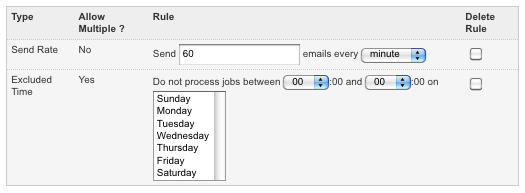
The Current Rules section of the Threshold Settings section- Send: enter the number of e-mails you wish to send.
- Emails every: select minute, hour or day from the list.
- Excluded Time: use this rule to specify times that bulkmail items should not be sent so that jobs are only run when the server is not busy. For an Excluded Time rule you should enter the from and to times, as well as the days when the Bulkmail Jobs should not run. For example, if you do not wish to run Bulkmail Jobs during business hours you would enter the from time of 9:00 and to time of 17:00 and select Monday through to Friday from the list.
- Send Rate: the Send Rate rule regulates the number of outgoing bulkmail items that are sent per minute, hour or day. When setting this value you should also consider the load generated as recipients response to the bulkmail, in addition to the load on the sending mail server(s) when sending out the bulkmail. If you select the Send Rate rule the following fields are shown:
Other Settings
This section allows you to set the mode of the Default Bulkmail Post Office.
In the Bulkmail Mode field, select whether to set the Default Bulkmail Post Office in Live Mode or Test Mode. If this field is set to Test Mode, bulkmail messages will be logged but not sent out. This allows you to test and verify the emails that will be sent before setting to Live Mode.
