Trashing an Asset
Last Updated: 20 Feb 2017
To remove an asset from the Asset Map, you need to move it to the Trash. Assets always go into the Trash before they get deleted form the system. That way, if you accidentally trash something, you can retrieve it from the Trash if it hasn't been purged yet.
The only way to delete an asset completely from the system is to move it to the Trash and then purge the Trash. You can read more about this in the Trash chapter.
Trashing Assets
To trash an asset, drag and drop the asset into the Trash and select Move Here.
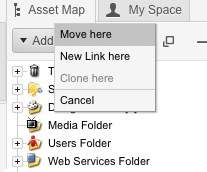
Alternatively, you can also right click on an asset and select the Move to Trash option.
You can use the Delete key on the keyboard to move an asset to the Trash. Simply select the asset in the Asset Map and press the Delete key.
Once you have clicked Move Here, a HIPO job will appear in a new window asking you to confirm that you would like to trash the asset, as shown in the example below.
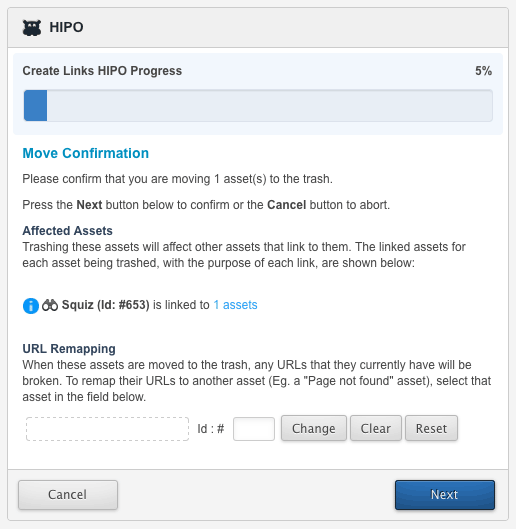
If any assets in the system will be affected by trashing this asset, they will be listed under the Affected Assets section.
For example, if you have created a hyperlink on another asset to the asset you are trashing, it will be listed in this section. In the example shown above, the asset being deleted (Squiz) is linked to one other asset in the system, as shown in the Affected Assets section.
To see assets that are linked to the asset being trashed, click on the numbered link (in this case 1 assets); the details of the affected asset will appear, as shown in the example below.
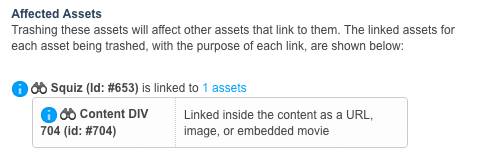
The HIPO Job also allows you to create a remap of the URL of the asset being trashed. If this asset is available in your Site, users may have bookmarked this page in their browser. Once you trash this asset, any bookmarks leading to the page will no longer work.
You can redirect the user, however, to another page in your Site. For example, a Page not found asset or your Home page. That way when they use any outdated bookmarks, they will be sent to a page you have selected.
If you wish to continue with trashing the asset, click the Next>> button; the HIPO job will be processed and the asset will moved into the Trash. If you want to cancel the trashing of the asset, click the Cancel button.
When you move an asset to the Trash, all of its child assets will also be trashed.
Moving an Asset Out of the Trash
If you have accidentally trashed an asset, you can recover the asset by moving it out of the Trash.
Expand the Trash asset in the Asset Map; your asset will be located in the Trash, providing it has not already been purged from the system.
If a System Administrator has purged the Trash, your asset will not be able to be recovered. If your asset is in the Trash, move it into a desired location in your system.
