iCal Data Source
Last Updated: 05 Jul 2016
An iCal Data Source can be added to allow you to display the calendar events of an iCal feed. Each event in the iCal feed will be displayed as a shadow asset in the Asset Map. From there you can use the tools within Squiz Matrix, such as an Asset Listing, to display this information in your site.
Bookmarks to the headings on this page:
Once you have created your iCal Data Source , you can configure the asset on its associated screens. Many of these screens are the same or similar to those for a Standard Page and are described in the Asset Screens manual. For more information on the Record Filter and Dynamic Inputs screens, refer to the DB Data Source chapter in this manual.
In this chapter we will only describe the Details screen, which is different for an iCal Data Source.
Details Screen
The Details screen for an iCal Data Source allows you to configure its settings. For more information about the Status, Future Status,Thumbnail and Details sections of the Details screen, refer to the Details Screen chapter of the Asset Screens manual.
iCal Feed Details
The iCal Feed Details section allows you to specify the URL of the iCal feed you wish to use in your site.
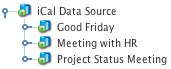
Shadow assets
Enter the iCal feed URL in the Path to iCal Feed field and click Commit. Shadow assets will appear in the Asset Map under the iCal Data Source, as shown in the figure to the right. Each shadow asset represents one event from the iCal Feed. For example, the Project Status Meeting shadow asset represents that specific event. For more information on shadow assets, refer to the Shadow Assets chapter in this manual.
Tip: When you change the Path to iCal Feed URL new Shadow Assets are created.
Shadow Asset Name
The Shadow Asset Name section of the details screen appears once you have entered the URL of the iCal feed in the Path to iCal Feed field.
In the Available Keywords section, a list of available keywords for the shadow assets will be provided. You can use these keyword replacements when dealing with the shadow assets on the iCal Data Source.
Example of Setting Up an iCal Data Source
Once you have the iCal Data Source and shadow assets set up in your system, you can use them on your site via an Asset Listing. To see how this works, consider the following example.
iCal Data Source
Create an iCal Data Source asset under the Site. On the Details screen, enter the iCal feed into the Path to iCal Feed field and click Commit. The calendar events of the iCal feed will be created as shadow assets under the iCal Data Source in the Asset Map.
Asset Listing
Create an Asset Listing under the Site. On the Details screen enter the following values:
- Asset Types to List: select Data Source Record Set. This will only show the shadow assets that appear under the iCal Data Source.
- Root Nodes: select the iCal Data Source as the Root Node for the Asset Listing.
- Direct Links Only: change this value to Yes so that it will only show the shadow assets that are under the iCal Data Source.
On the Page Contents Bodycopy for the Asset Listing, specify a title for the page.
In this example, for each shadow asset we want to show the name of the event, the start and end times, attendees and event organiser. As this information comes from the iCal Feed, we can use the keyword replacements that are listed on the Details screen of the iCal Data Source. Edit the contents of the Default FormatBodycopy and put these keywords replacements into the WYSIWYG Editor. An example of this is shown in the figure below.
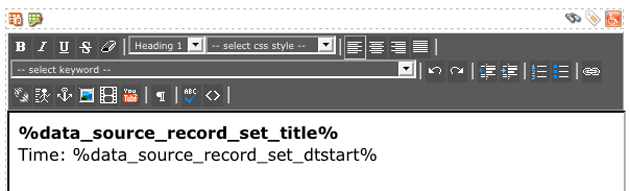
Default Format Bodycopy
When you preview the Asset Listing, for each shadow asset under the iCal Data Source it will display the event details, as shown in the figure below.
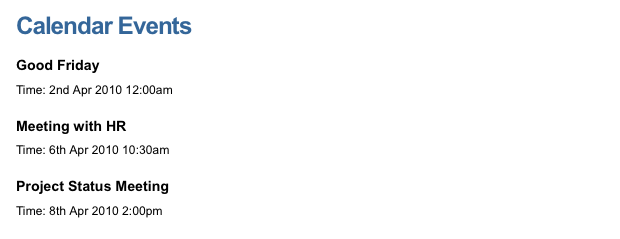
Preview of the Asset Listing
