Editing a Standard Page
Last Updated: 30 Apr 2017
This page describes the unique editing functionality of the Standard Page asset.
Content Screen
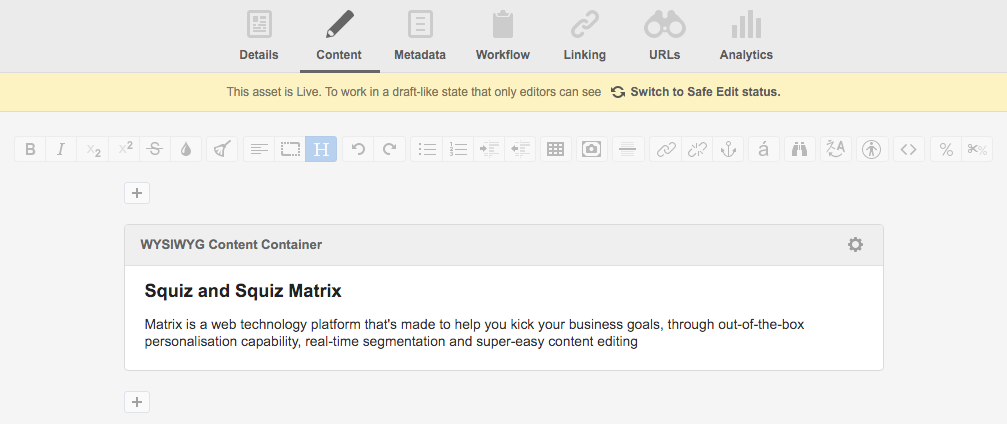
The structure of the Standard Page is defined on the Content screen through the use of Content Containers (the equivalent of a Division in the backend). Each box on the Content screen is one Content Container. In the figure above, one Content Container is being used for the Standard Page.
Adding a Content Container for a page is similar to adding a Division in the backend. To add a new Content Contain, click on the Create New Container ![]() icon. The Insert New Container pop-up will appear. Complete the fields in this pop-up, selecting the Style Information and Content Type of the Content Container and click the Insert button. A new Content Container will appear on the Content screen, as shown in the figure below.
icon. The Insert New Container pop-up will appear. Complete the fields in this pop-up, selecting the Style Information and Content Type of the Content Container and click the Insert button. A new Content Container will appear on the Content screen, as shown in the figure below.
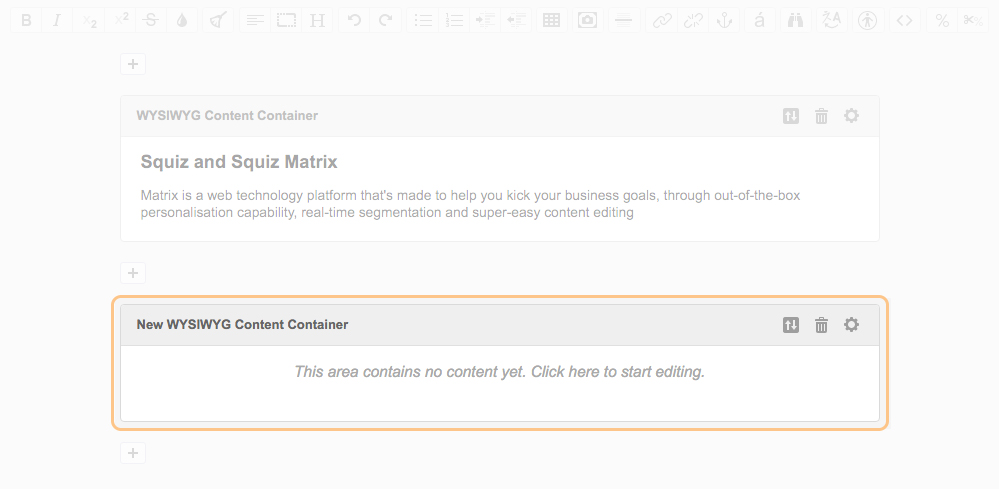
To edit the properties of a Content Container click on the Edit Container Properties ![]() icon. For more information on how to add, edit and remove a Content Container, refer to the Page Contents and Division chapter in the Concepts manual and the Viper Content Editor chapter in this manual.
icon. For more information on how to add, edit and remove a Content Container, refer to the Page Contents and Division chapter in the Concepts manual and the Viper Content Editor chapter in this manual.
To edit the contents of a Content Container, click within the editable area of the container. The editing tools available for the Content Container will appear, as shown in the figure below. Please note that the tools available will differ depending on the Content Type of the container being edited. For more information on the editing tools available, refer to the Viper Content Editor chapter in this manual.
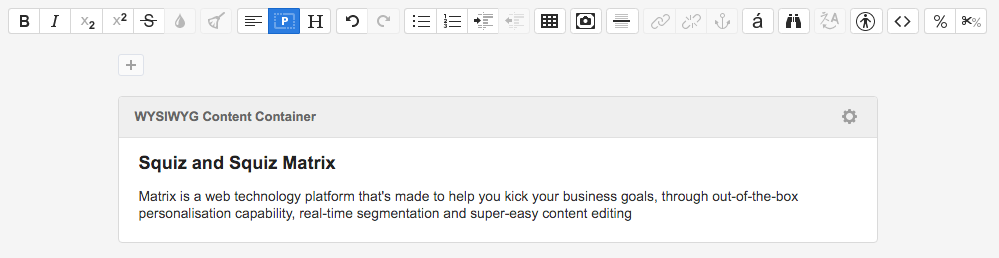
Add the content for the Content Type using the editing tools that are provided. Once you have entered the required information, click Save. To view the content of the Standard Page within the context of the Site, click the Preview button in the Mode Switcher in the tool bar at the top of the screen. For more information on the Mode Switcher, refer to the Edit+ for Squiz Matrix chapter in this manual.
