Structured Asset Report
Last Updated: 08 Feb 2019
The Structured Asset Report provides an easy way to look at information about certain asset types.
For example, if you want to know which Design has been applied to each page in your system, instead of going to the Settings screen of each asset, you can view this information via this report.
To create an Structured Asset Report, from the Asset Map choose New Child and then Reports > Structured Asset Report.
The documentation on this page only contains information that is specific to this Report Type. Click here to read more about the generic functionality that is available for the Report Asset.
Bookmarks to the headings on this page:
Details Screen
Details
The following fields are available:
- Asset Fields: select which information you would like to see for each asset in the report. For example, if you want to see which Design has been applied to each asset, select Designs. The Short Name of the asset will be included in the report by default.
Report Screen
An example of what this Report looks like is shown below:
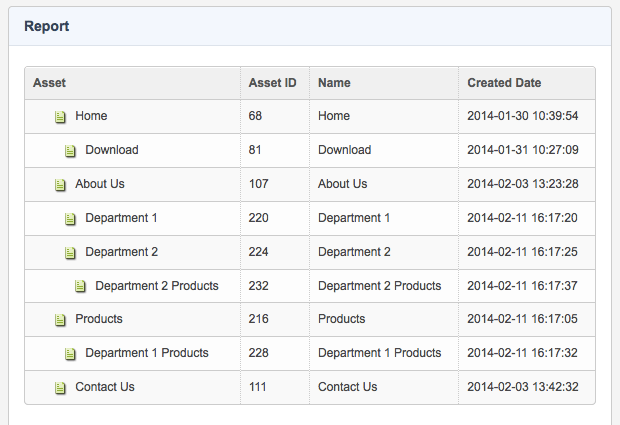
The Report section of the Report screen
The information displayed on this screen will depend on the options you selected in the Asset Fields section of the Details screen. By default, however, the Asset column will always appear. This column shows the Short Name of the asset.
