Snippet
Last Updated: 17 Dec 2015
The Snippet Content Type allows you to select from a list of Bodycopy Division assets to use within the content of the page. This allows you to manage content over multiple pages from a single source; if you need to change this content, editing the source of the Snippet will update the content on all pages that the Snippet is referenced.
The Bodycopy DIVs (or Snippets) available are determined by a specified root node in the system. This root node can be specified system-wide, via the Global Preferences screen, or on an individual User Group basis, via the Preferences screen of a User Group. This allows you to define the Snippets available to specific users, for example, one User Group can be granted access to one list of Snippets, while another can have access to a different list of Snippets.
Bookmarks to the headings on this page:
Setting Up the Snippet Root Node
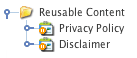
The Bodycopies Folder
When setting up the Snippet Content Type, you will need to first create a section within your System where the Bodycopy DIV assets are stored. This allows you to set up the root node for your Snippets.
To do this, you'll need to move, link or clone the Bodycopy DIV assets of a Standard Page under a Folder in your system. For example, in the figure to the right, the Reusable Content Folder contains the Privacy Policy and Disclaimer Bodycopy DIV assets.
This Folder is then selected as the Snippet Root Node field on either the system's Global Preferences screen or on the Preferences screen of a User Group. For example, in the figure below, the Reusable Content Folder has been selected as the Snippet Root Node.
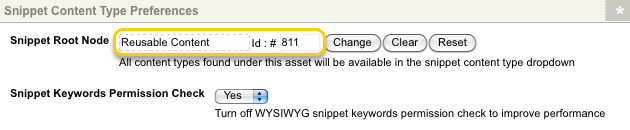
The Snippet Root Node field
Tip: Alternatively, you can select a Standard Page or Site asset as the Snippet Root Node to make all Bodycopy Divisions under these assets available for use on the Snippet Content Type.
For more information on the Snippet Root Node setting, refer to the Global Preferences chapter in the System Configuration manual and the User Groups chapter in the User and Permissions manual.
Using the Snippet Content Type
Once you have configured the Snippet Root Node, you can use the Snippet Content Type on the assets within your system.
When the Content Type of a Division is set to Snippet, the fields shown in the figure below will appear.
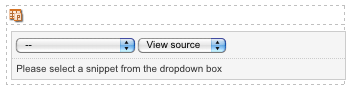
The Snippet Content Type
The first drop down list displays the Bodycopy DIV assets (or Snippets) that are stored under the specified Root Node. For example, in the figure below, the Snippets available include the Privacy Policy and Disclaimer Bodycopy DIVs (#800, #803).
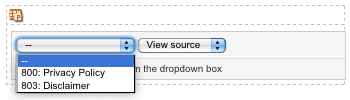
The list of Bodycopies on the Snippet Content Type
To use a Snippet, simple select it from the list of Bodycopy DIVs available.
The second drop down list allows you to view either the source code of HTML of the Snippet that has been selected. The figure below displays an example of viewing both the source and HTML of the Privacy Policy Snippet.
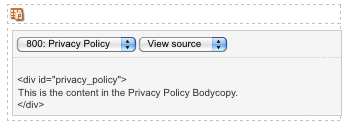
View Source option
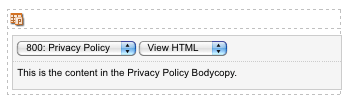
View HTML option
