Safe Trash Report
Last Updated: 08 Feb 2019
The Safe Trash Report lists the assets that have been marked for Trash.
For more information about Safe Trash and how to set it up, refer to the Concepts manual.
To create an Safe Trash Report, from the Asset Map choose New Child and then Reports > Safe Trash Report.
The documentation on this page only contains information that is specific to this Report Type. Click here to read more about the generic functionality that is available for the Report Asset.
Bookmarks to the headings on this page:
Report Screen
An example of what this Report looks like is shown below:
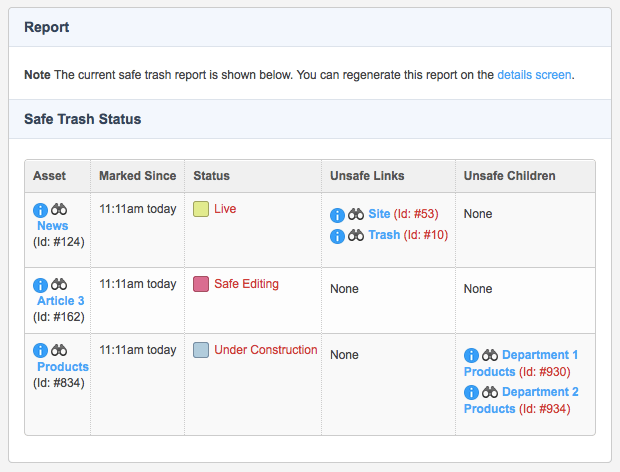
The Report and Safe Trash status sections of the Report screen
The information that is displayed on this screen is as follows:
- Asset: this column shows the name of the asset. You can click on the name of the asset to display the Details screen of the asset.
- Marked Since: this column shows how long the asset has been marked for trash.
- Status: this column shows the Status of the asset.
- Unsafe Links: this column shows the links that are stopping this asset from being deleted. For example, in the figure shown above, the News is linked on the Site asset, hence it cannot be deleted until this link is fixed. You can click on the name of the asset listed to display the Details screen of the asset.
- Unsafe Children: this column shows the child assets that cannot be deleted. For example, in the figure shown above, the Products page has child assets called Department 1 Products and Department 2 Products that cannot be deleted. You can click on the name of the asset listed to display the Details screen of the asset.
