A-Z Listing
Last Updated: 17 Dec 2015
The Asset Listing page allows you to create an A-Z list of assets where the assets are grouped by the first character of their Short Name. A list of hyperlinked characters can then appear at the top of the page. When the user clicks on one of these hyperlinks, the assets starting with that character will appear. Assets that start with numbers or other characters will be listed under a hyperlink called [Other].
Bookmarks to the headings on this page:
Example of Setting Up an A-Z Asset Listing
To see how to set up an A-Z listing, consider the following example.
We want to create an Asset Listing to show all PDF Files under the DocumentsFolder. The format of this list should be the A-Z listing. To set up this Asset Listing, follow the steps outlined below.
- Create an Asset Listing page called Manuals under your Site.
- Right click on the Asset Listing page in the Asset Map and select Details. Change the following fields on this screen:
- Asset Types to List: select PDF Files
- Root Nodes: select the Documents Folder
- List Format: select A-Z listing
- Click Commit.
- On the Edit Contents screen of the Page Contents Bodycopy, add the keyword replacement Page List before the keyword replacement Asset Listing.
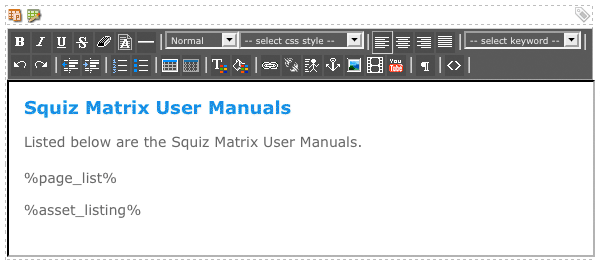
The WYSIWYG Editor on the Page Contents Bodycopy - Click Commit.
Preview the Asset Listing page. The assets in the list will be grouped by the character they start with. A list of hyperlinked characters will also appear at the top of the list, as shown in the figure below.
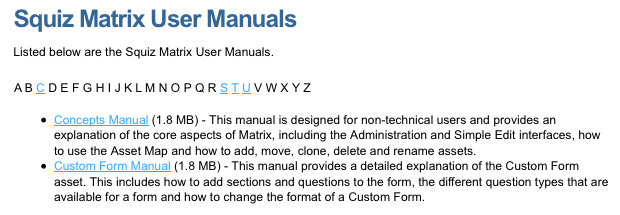
A preview of the A-Z Listing Page
When you click on hyperlinked character you will see the assets that start with that character. For example, if you clicked on M you will see the assets that start with M. If you click on the [Other] hyperlink you will see the assets that start with numbers or other characters. You can change the wording of the [Other] hyperlink in the Non A-Z page text field on the Details screen.
Creating a Single Page A-Z Listing
An A-Z listing can also be created as a single page listing, displaying all assets on the one page under letter headings. An example of a single page A-Z listing is shown in the figure below.
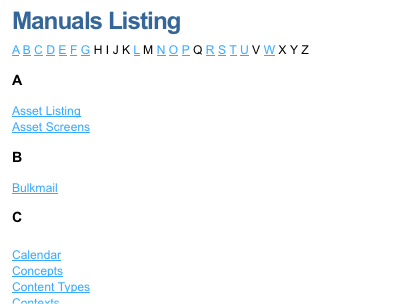
A Single Page A-Z listing
Clicking a letter on the page list at the top of the screen will automatically take you to the corresponding section of the page. For example, clicking on the letter L will navigate the user to the assets listed under the L heading.
You can create a single page A-Z listing by selecting Single Page in the A-Z Listing Style field on the Details screen of the Asset Listing Page. You can also configure the format of the letter headings on this screen, using the A-Z Letter Format field. For more information on these fields, refer to the Details Screen chapter in this manual.
