Single Calendar Event
Last Updated: 17 Dec 2015
A Single Calendar Event allows you to create an event that only occurs once. This event can then be displayed on a Calendar Page, Restricted-Period Calendar Page, Rolling Calendar Page and Upcoming Events List.
Bookmarks to the headings on this page:
Tip: The Status of a Single Calendar Event must be Live in order for it to appear on a Calendar Page.
Adding a Single Calendar Event
When you add a new Single Calendar Event, the Create new Single Calendar Event screen will appear. The Details section of the screen is shown in the figure below.
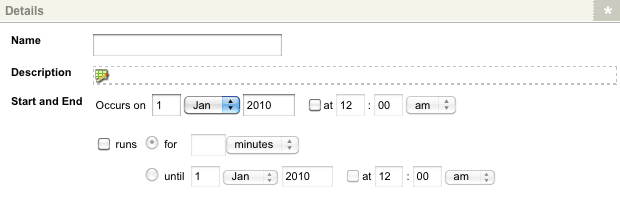
The Create new Single Calendar Event screen
Enter the following details for the Single Calendar Event asset:
- Name: enter a name for the event. This will be displayed on the calendar page.
-
Description: enter a description for the event. To do this, click on the
 icon – the WYSIWYG Editor will appear where you can enter the information.
icon – the WYSIWYG Editor will appear where you can enter the information. -
Start and End: enter the date and time of the event. The fields available are as follows:
- Occurs On: enter the date of the event. By default, the current date will appear in this field.
- at: to enter a start time for the event, click the at box. The time fields will become enabled where you can enter the start time.
- runs: to enter a finishing time for the event, click the runs box – the for and until fields will become enabled. Enter the duration of the event in the for fields or enter a date and time for the end of the event in the until fields.
Once you have entered the required information, click Commit. The Single Calendar Event will appear in the Asset Map on the left hand side of the screen.
You can configure the settings of a Single Calendar Event its associated asset screens. The majority of these screens are the same or similar to those for a Standard Page and are described in the Asset Screens manual. In this chapter, we will describe the Details screen, which is different for a Single Calendar Event.
Details Screen
The Details screen allows you to reconfigure the details for the Single Calendar Event. For more information about the Status, Future Status and Thumbnail section of the Details screen, see the Details Screen chapter in the Asset Screens manual.
Details
This section allows you to change the details of the event. The Details section of the Details screen is shown in the figure below.
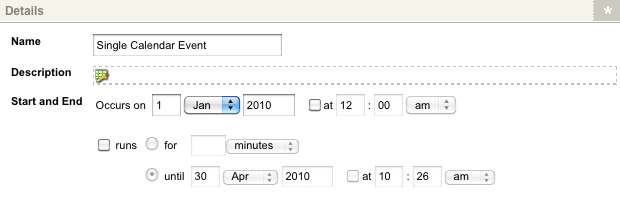
The Details screen of a Single Calendar Event
By default, the information that was entered when the event was created will appear in this section. For more information on these fields, refer to the Adding a Single Calendar Event section above.
