Country Question Type
Last Updated: 17 Dec 2015

The Country question type
The Country question type allows the user to select a country from a pre-defined list of values.
Bookmarks to the headings on this page:
Details Screen
The Details screen allows you to configure the settings of the Country question.
Question Options
This section allows you to customise the options for the Country question. The Question Options section is shown in the figure below:
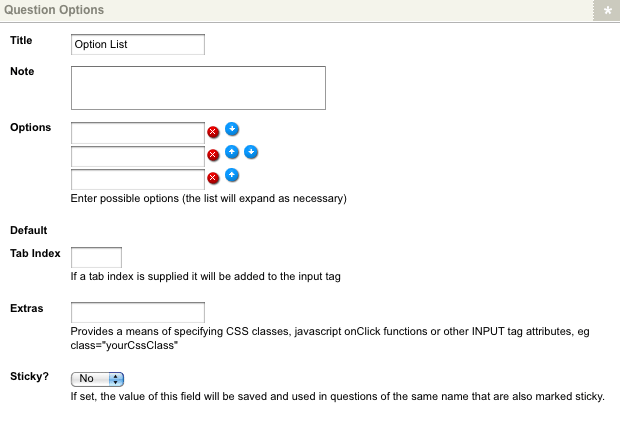
The Question Options section
The following fields are available:
-
Title: enter the question title, for example Country. When you change the Title of the question, the asset name will change in the Asset Map, as shown in the figure to the right. This Title will appear on the Custom Form as the name of the question.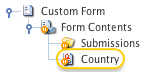
The question asset - Note: enter a note to be displayed for the question on the Custom Form. This can be used to provide information to your users about the question and the expected form of the response. For example Please select a country.
- Available Countries: by default, all countries shown in this list will appear on the form. This field allows you to narrow down the list and only show certain countries, for example Australia, United States, United Kingdom and France. To select multiple countries, hold down the Ctrl key on the keyboard and left click on the country.
- Default: select a default value for the list on the Custom Form. If you have narrowed down the list of Available Countries, this list will only show the countries that you have select. The value selected in this field will appear within the answer field on the form. The user can then override this value.
-
Height: enter the height for the list. This height determines the number of rows that are visible at a time. For example, if 3 was entered for the Height, 3 rows will be visible on the Custom Form, as shown in the figure to the right.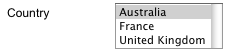
The Height option -
Multiple: specify whether or not to allow users to select multiple values from the list. If you select Yes, a box will appear on the Custom Form where the user can hold down the Shift key or Ctrl key to select multiple values. If you select No, the user can only select one value from the list.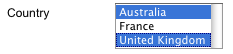
The Multiple option - Tab Index: enter the tab index for the Select question on the Custom Form. This index is used when the user press the Tab key on the keyboard. This is useful when you have laid out each question individually on the Page Contents Bodycopy. If this question is the first question on the Custom Form, but on the Page Contents Bodycopy you have put it last, you can enter the Tab Index so that when the user presses the Tab key, it will be the last question the cursor goes to.
- Extras: enter any additional HTML attributes to be added to the tag used to display the answer field for the question. For example, you may wish to specify a CSS class that defines the formatting of the question text.
- Sticky: select Yes to define the answer to this question as sticky for the remainder of this users session. If this option is set to Yes, the most recent value entered into this question is marked as sticky and will be used to pre-fill other forms with a question of the same name that also have the Sticky flag set to Yes. Any sticky value will override the default value for the question.
