Date/Time Question Type
Last Updated: 29 May 2018
![]()
The Date/Time question type
The Date/Time question allows the user to enter a date and/or time.
Question Options
This section allows you to customise the options for the Date/Time question.
Title: enter the question title, for example Date of Birth.When you change the Title of the question, the asset name will change in the Asset Map, as shown in the figure to the right. This Title will appear on the Custom Form as the name of the question.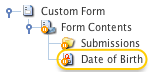
The question asset- Note: enter a note to be displayed for the question on the Custom Form. This can be used to provide information to your users about the question and the expected form of the response. For example Enter your date of birth.
- Options: this section allows you to specify which parts of the date and time to show as well as change their properties. The fields that are available in this section are as follows:
- Show?: select which date and time options to display on the form. For example, if this question is for the user's date of birth, the time fields would generally not be required. In this case, you would deselect the hour, minute and second options.
Selecting the Circa option will display an additional field on the form question giving users the ability to affix circa. on the form date/time response. This allows users to indicate that the response is an approximate date/time value.
Selecting the 12 hour option will display an addition AM/PM field on the form question. This allows users to input their response in a 12 hour time format.
By default, the day, month, year, hour, minute and second options will be selected in this field. - Allow Blank?: select which parts of the date and time can be left blank by the user and which parts are mandatory. By default, Allow Blank is not selected for all date and time fields therefore they are mandatory. To make a field optional, select the Allow Blank field.
- Display as Text Box?: select which parts of the date and time should be displayed as a text box on the form rather than a list. This means that the user can type in the value rather than selecting it from a list. By default, this option is not selected for all date and time fields; hence a list is shown for each part. To show a text box for a field, select the Display as Text Box.
- Show?: select which date and time options to display on the form. For example, if this question is for the user's date of birth, the time fields would generally not be required. In this case, you would deselect the hour, minute and second options.
Minimum: select the minimum date and time that the user can enter on the form. You do not need to enter a value into every field. For example, if you want to have a minimum year value of 2000, enter 2000 into the year part of the Minimum field. The list in the year field on the form will now start from 2000. By default, no minimum date and time is entered into this field.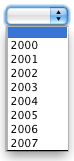
The Minimum and Maximum options- Maximum: select the maximum date and time that the user can enter on the form. You do not need to enter a value into every field. For example, if you want to have a maximum year value of 2007, enter 2007 into the year part of the Maximum field. The list in the year field on the form will now have a maximum value of 2007. By default, no maximum date and time is entered into this field.
- Default: select the default date and time. You must enter a full date and/or time for this to display on the form. For example, if you enter a default date of 20 Dec 2005 it will be shown on the form but if you only enter 2005,it will not be displayed. The user will be able to override any default value that is shown.
- Print Format: specify the format of the date and time that will be shown wherever the response keyword replacement is used, for example on the Thank You Bodycopy. This value is in PHP date format. For more information, visit the PHP: Date Manual.
- Extras: enter any additional HTML attributes to be added to the tag used to display the answer field for the question. For example, you may wish to specify a CSS class that defines the formatting of the question text.
- Sticky: select Yes to define the answer to this question as sticky for the remainder of this users session. If this option is set to Yes, the most recent value entered into this question is marked as sticky and will be used to pre-fill other forms with a question of the same name that also have the Sticky flag set to Yes. Any sticky value will override the default value for the question.
- Custom Error Message: enter a customised error message to show if the answer the user enters is not a valid date and time. If you do not enter an error message, a default message will appear similar to Invalid date/time.
