Email Address Question Type
Last Updated: 13 Jun 2022
![]()
The Email Address question
The Email Address question type allows a user to enter an email address. When you use this question type, the system will automatically check that the value that is entered is a valid email address.
Bookmarks to the headings on this page:
Details Screen
The Details screen allows you to configure the settings of the Email Address question.
Question Options
This section allows you to customise the options for the Email Address question. The Question Options section is shown in the figure below:
The Question Options section
The following fields are available:
Title: enter the question title, for example Email Address. When you change the Title of the question, the asset name will change in the Asset Map, as shown in the figure to the right. This Title will appear on the Custom Form as the name of the question.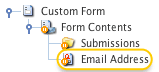
The question asset- Note: enter a note to be displayed for the question on the Custom Form. This can be used to provide information to your users about the question and the expected form of the response. For example Please enter your email address.
- Input Type: specify the input type of the response field. When using a HTML5 compatible browser, the input field will provide specific interfaces to suit the specified the field type. The input types available are:
- Text
By default, the input type will be set to 'Text'. - Default Value: enter the default value for the question. This will be displayed within the input field on the form. The user can then override this value.
- Placeholder: enter a placeholder value, i.e. a short hint describing the expected value of the input field. The value entered into this field will be displayed in the input field before the user enters a value.
Internet Explorer users should note that the placeholder attribute is currently only supported in IE10 and above.
- Width: enter the width of the text field to be displayed on the Custom Form. By default, this value is 30.
Height: enter the number of rows for the question. By default, this value is 1 meaning that the field on the form will be one row. If 2 or more is entered, the text field changes into a multiple line box as shown in the figure to the right.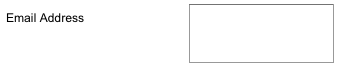
The Height option- Maximum Length: enter the maximum number of characters that can be entered by the user. If this value is bigger than the Width, the visible portion of the field scrolls as the user types into the field. By default, this value is 300.
- Tab Index: enter the tab index for the Text question on the Custom Form. This index is used when the user press the Tab key on the keyboard. This is useful when you have laid out each question individually on the Page Contents Bodycopy. If this question is the first question on the Custom Form, but on the Page Contents Bodycopy you have put it last, you can enter the Tab Index so that when the user presses the Tab key, it will be the last question the cursor goes to.
- Extras: enter any additional HTML attributes to be added to the tag used to display the input field for the question. For example, you may wish to specify a CSS class that defines the formatting of the question text.
- Sticky: select Yes to define the answer to this question as sticky for the remainder of this users session. If this option is set to Yes, the most recent value entered into this question is marked as sticky and will be used to pre-fill other forms with a question of the same name that also have the Sticky flag set to Yes. Any sticky value will override the default value for the question.
Simple Validation Rules
The Simple Validation Rules section of the Details allows you to select whether or not this question is mandatory. For more information on the available fields, refer to the Questions chapter in this manual.
Complex Validation Rules
The Complex Validation Rules section of the Details screen allows you to add additional validation rules to the select question. For more information on how to add a rule, refer to the Questions chapter in this manual.
Tip: The Email Address question type will automatically validate that the value the user enters is a valid email address.
The complex validation rules that are available for the Email Address question are Value Comparison, Text Found In, Text Contains, Length Comparison, Value Begins With, Value Ends With and Word Count Comparison. These rules are similar to the complex validation rules that are available for the Text question type. For more information on these rules, refer to the Text Question Type chapter in this manual.
