XML User Bridge
Last Updated: 31 Jan 2020
Please note that as of version 5.5.6.0 of Matrix, the functionality described on this page has been deprecated.
xml_user_bridge|asset|5.5.6.0
The XML User Bridge asset allows you to create an array of User Groups and Users within your Squiz Matrix system, passed in from an XML file.
Bookmarks to the headings on this page:
These users and groups will be created as shadow assets within your system. Please note that these users will not be able to log in to the system as these assets do not have an established authentication system.
Adding an XML User Bridge
When you add an XML User Bridge, the Create New XML User Bridge screen will appear, allowing you to name the XML User Bridge, specify the path to the XML file to use and configure how User assets are created within Matrix.
The fields available are as follows:
- Name: the name of the XML User Bridge.
- Data URL: the URL of the XML file to use to create the User and User Group assets within your system. You can test the validity of this URL by clicking the Auto-Test button. A message will appear under this field stating whether the supplied URL is valid or not, as shown in the figure below.
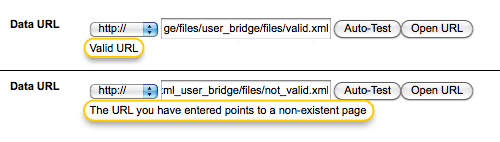
The Auto-Test validity option - Refresh Time: specify the time interval between which the XML User Bridge will refresh its data file from the XML file supplied in the Data URL field. This will update the groups and users under the XML User Bridge in accordance to any changes made to the connecting XML file.
By default, this field is set to 2 minutes. - User Type: select the User asset type that the XML User Bridge should use when exposing users within Squiz Matrix. The asset types available are:
- User
- LDAP User
- Backend User
- Simple Edit User
- Public Access User
- System Administrator
- IPB User
- LDAP Backend User
By default, this field is set to User.
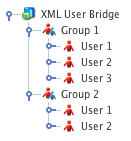
An XML User Bridge
Once you have done this, click Commit. The User Group and User assets specified in the XML file will appear under the XML User Bridge in the Asset Map. An example, XML User Bridge is shown in the figure to the right.
Once created, you can modify the settings of the XML User Bridge on its Details screen, for example, changing the User Type or specifying a new Data URL. The fields available on the Details screen are the same as those on the Create New XML User Bridge screen.
Formatting the XML File
The XML file will determine the User Groups and Users that will be created within Squiz Matrix, as well as any specified attributes. This file must have a set structure to allow the XML User Bridge to correctly output the groups and users and their attributes. Below is a basic XML code structure that can be used on the XML User Bridge.
<user_groups>
<group id="1" name="Group 1">
<user id="1" first_name="User" last_name="1" email="user1@email.com" />
<user id="2" first_name="User" last_name="2" email="user2@email.com" />
<user id="3" first_name="User" last_name="3" email="user3@email.com" />
</group>
<group id="2" name="Group 2">
<user id="1" first_name="User" last_name="4" email="user1@email.com" />
<user id="2" first_name="User" last_name="5" email="user2@email.com" />
</group>
</user_groups>
In this example, we have created two User Group assets (Group 1 and Group 2). The Group 1 asset contains three users (User 1, User 2 and User 3), while the Group 2 asset contains two users (User 4 and User 5). The asset types of these users is determined by the type specified in the User Type field on the Details screen of the XML User Bridge.
