Datetime Design Area
Last Updated: 03 Jan 2018
design_area_datetime|asset|5.4.4.0
This design area allows you to display either the date and/or time when the page was last updated or the current date and/or time.
Bookmarks to the headings on this page:
An example of the Datetime design area is shown below.
<MySource_AREA id_name="page_modified" design_area="datetime">
<MySource_SET name="format" value="F j, Y, g:i a" />
<MySource_SET name="datetime" value="updated" />
</MySource>
Set Variables
The set variables available for the Datetime design area are as follows:
- format: this variable allows you to format the date and time that is displayed in the design. The format of the date is in PHP date format (ref: PHP: Date Manual) and by default, it is set to h:ia d/m/Y, which is hour:minute[am/pm] day/month/year. The example shown below sets the format to F j, Y, which is month (in words) day, year.
<MySource_AREA id_name="date_time_area" design_area="datetime">
<MySource_SET name="format" value="F j, Y" />
</MySource> - datetime: this variable allows you to set which date and/or time to show. The values that are available are as follows:
- now: this will show the current date and/or time.
<MySource_AREA id_name="date_time_area" design_area="datetime">
<MySource_SET name="datetime" value="now" />
</MySource> - updated: this will show the date and/or time when the page was last modified (i.e. the last time the Commit button was clicked).
<MySource_AREA id_name="date_time_area" design_area="datetime">
<MySource_SET name="datetime" value="updated" />
</MySource> - created: this will show the date and/or time when the page was created.
<MySource_AREA id_name="date_time_area" design_area="datetime">
<MySource_SET name="datetime" value="created" />
</MySource> - published: this will show the date and/or time when the page was last published (i.e. the Status of the page was changed to Live).
<MySource_AREA id_name="date_time_area" design_area="datetime">
<MySource_SET name="datetime" value="published" />
</MySource>
- now: this will show the current date and/or time.
Example
Below is the HTML code that was added to the static HTML file to show where the datetime design area should go in the design.
<div id="footer">
<p class="right">
Last Updated: <!-- Last updated design area to go here-->
</p>
</div>
The required code for the Datetime design area is added, as shown below.
<div id="footer">
<p class="right">
Last Updated:
<MySource_AREA id_name="page_modified" design_area="datetime">
<MySource_SET name="format" value="F j, Y, g:i a" />
<MySource_SET name="datetime" value="updated" />
</MySource_AREA>
<p>
</div>
The date and time of when the page was last updated will now appear in the design.
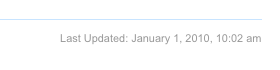
The date and time in the Design of a Site
